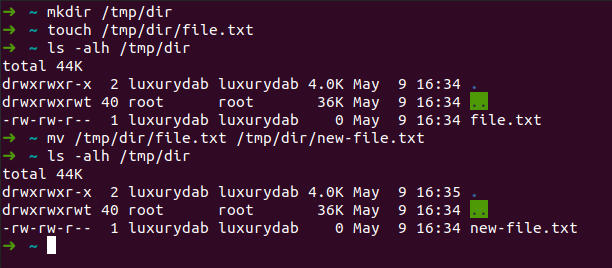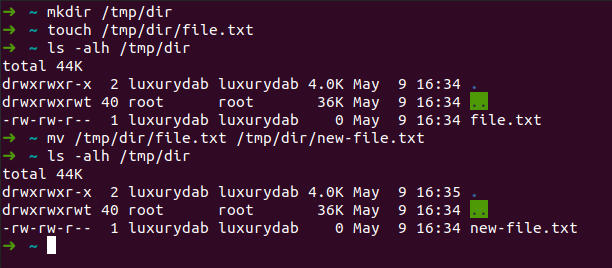
Navigation
| Command |
Description |
| cd /var/www |
go to the /var/www folder |
| cd .. |
go to the folder one level above |
| cd ../.. |
go on 2 levels higher than the current directory |
| cd |
go to the home folder |
| cd ~john |
go to the john's home folder |
| cd - |
go to the directory in which you were before switching to the current directory |
| pwd |
show the path to the current directory |
| ls |
display the contents of the current directory |
| ls -lh |
print a detailed list of files and directories in the current directory |
| ls -a |
show hidden files and folders in the current directory |
Managing Files and Folders
| Сommand |
Description |
| mkdir dir1 |
create a directory with the name dir1 |
| mkdir dir1 dir2 |
create 2 directories with the names dir1 and dir2 |
| mkdir -p /tmp/dir1/dir2 |
create directories recursively |
| rm -f file1 |
remove file with the name file1 |
| rmdir dir1 |
remove directory with the name dir1 |
| rm -rf dir1 |
delete the directory named dir1 and recursively all its contents |
| rm -rf dir1 dir2 |
delete two directories and recursively their contents |
| mv dir1 new_dir |
rename or move a file or directory |
| cp file1 file2 |
copy file file1 to file file2 |
| cp dir/* . |
copy all files in the dir directory to the current directory |
| cp -a /tmp/dir1 . |
copy directory dir1 with all contents to the current directory |
| cp -a dir1 dir2 |
copy directory dir1 to directory dir2 |
| ln -s file1 lnk1 |
create a symlink to a file or directory |
| ln file1 lnk1 |
create a "hard" link to a file or directory |
Text files
| Command |
Description |
| cat filename.txt |
show content from filename.txt |
| tail /var/log/syslog -n 5 |
show last 5 records from the end of the file |
| head /var/log/syslog -n 5 |
show first 5 records from the begging of the file |
| nano filename.txt |
edit filename.txt |
| touch -t 0712250000 filename.txt |
modify the creation date and time of an existing file or create a file with the specified date and time (YYMMDDhhmm) |
Permissions
Permissions represented as numbers. Each number shows access level
| Number |
Permission |
Text representation |
| 0 |
No permission granted |
--- |
| 1 |
Can execute |
--x |
| 2 |
Can write |
-w- |
| 3 |
Can write and execute (2 + 1 = 3) |
-wx |
| 4 |
Can read |
r-- |
| 5 |
Can read and execute (4 +1 = 5) |
r-x |
| 6 |
Can read and write (4 + 2 = 6) |
rw- |
| 7 |
Can read and write and execute (4 + 2 + 1 = 7) |
rwx |
The various owners can be represented as one symbol in Linux
| Symbol |
Description |
| u |
user (owner) |
| g |
group |
| o |
other |
| a |
all |
| Command |
Description |
| chmod g+w file.txt |
add write access for group |
| chmod g-w file.txt |
remove write access for group |
| chmod +w file.txt |
add write access for all |
| chmod g+x test.sh |
add execute access for group |
| chmod 000 secret-file.txt |
no permissions granted for all |
| chmod 754 test.sh |
Owner can read and write and execute. Group can read and execute. Others can read only |
| chmod 777 /var/test/ -Rf |
Add full permissions for all recursively |
Script and program execution
| Command |
Description |
| ./script.sh |
run script.sh from current user from current directory |
| sudo ./script.sh |
run script from root user |
| sudo -u www-data whoami |
run command whoami from www-data user |
| sudo -i |
run another terminal session from root user |
Process control
| Сommand |
Description |
| ps -auxf |
display running processes |
| pstree |
display the process tree |
| kill -9 98989 or kill -KILL 98989 |
"kill" the process with PID 98989 "to death" (without observing data integrity) |
| kill -TERM 98989 |
correctly terminate the process with PID 98989 by sending a TERM signal to it |
| kill -1 98989 or kill -HUP 98989 |
send a signal to re-read the configuration file to the process with PID 98989 |
Last update March 18, 2023
Translation of this article:
Русский,
Українська